How to Tell if a Website is Made With WordPress
When you’re surfing the web and visiting different websites, you probably often get the ‘oh wow’ feeling that some websites manage to give you with their design. One of the first things it’ll make you wonder is how it was made. And especially; what content management system the website is using. For people who are working explicitly with WordPress, it might come in handy to figure out if these websites are made with WordPress.
Luckily, there are several ways you can do that. In this post, we’ll happily discuss some of the main ways that’ll help you speed up the process and see which websites are made with WordPress and which are not.
1. Powered by WordPress Credits in Footer
The first possibility you have to discover if a website is made with WordPress is the most obvious one. By default, every website that is made with WordPress has the WordPress credits placed into the footer. However, having the WordPress credits in the footer is not mandatory. It can be easily removed and is often removed by people who’d rather put their own credits in the footer or want to make sure people cannot instantly notice that their website is made with WordPress.
The footer usually can be found at the end of each page on a website.
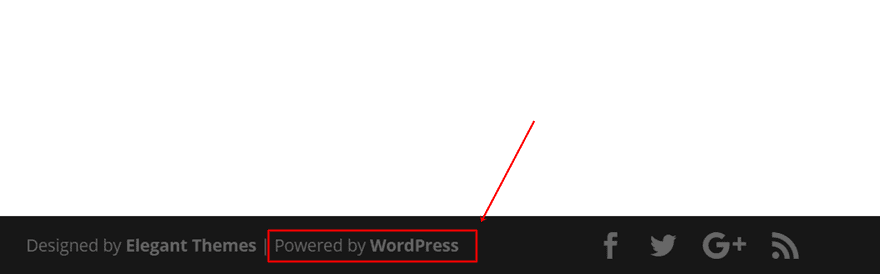
2. Search for ‘WordPress’ or ‘Wp-Content’ in The Source
Another way to find out if a website is made with WordPress is by immediately going to the source of that website. To do that, you’ll have to put your cursor somewhere on the website, make a right-click with your mouse and select ‘view source’. That way, you’ll immediately get access to the code that’s being used for the website you’re visiting. After that, you can go two ways; search for the word ‘WordPress’. If you come across it, and probably also a version of it, you’re likely on a WordPress website. One of the main things that indicate that a website is made with WordPress is the generator tag which also shows you what version of WordPress the website is running on.

Another thing you can search for in the code is ‘wp-content’. Wp-content is the media folder of a website that collects the media people want to use throughout their website to visualize the content they’re trying to bring. Each one of these uploaded items will have ‘wp-content’ as a part of their path. If you notice that the ‘wp-content’ path is being used within the source, you’re most likely dealing with a WordPress website.
3. Add ‘Wp-Admin’ at The End of The Homepage
Another possibility you have is to add ‘wp-admin’ at the end of the homepage website URL. It’s standard for WordPress websites to have this. It allows admins or contributors to enter the backend of the website where they can make modifications to the layout, contribute with posts or adjust the website settings.
Once you add ‘wp-admin’ at the end of an URL, you’re usually redirected to a page that looks like this:
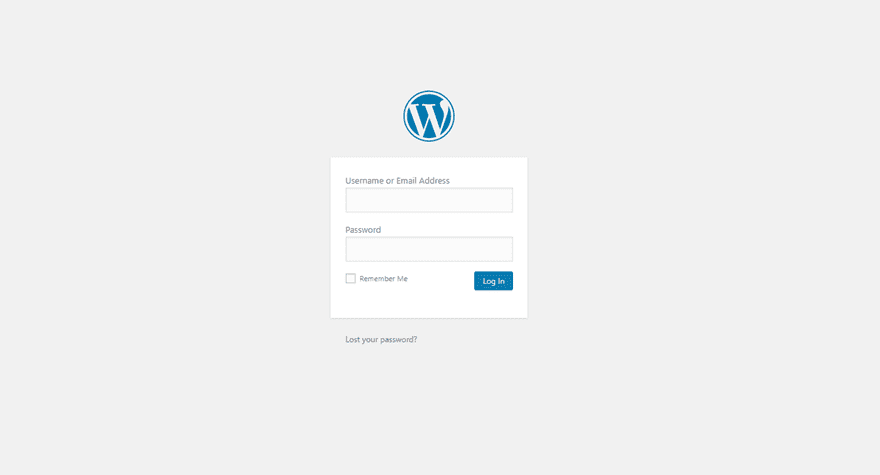
Once you see a screen like this appear after adding ‘/wp-admin’ to the URL of the homepage, you’ll know you’re dealing with a WordPress website.
4. Online Tools
The next possibility you have to figure out if a website is made with WordPress is by using some online tools that are there out there. The tools that we’ll mention are free to use and will give you an immediate answer.
BuiltWith
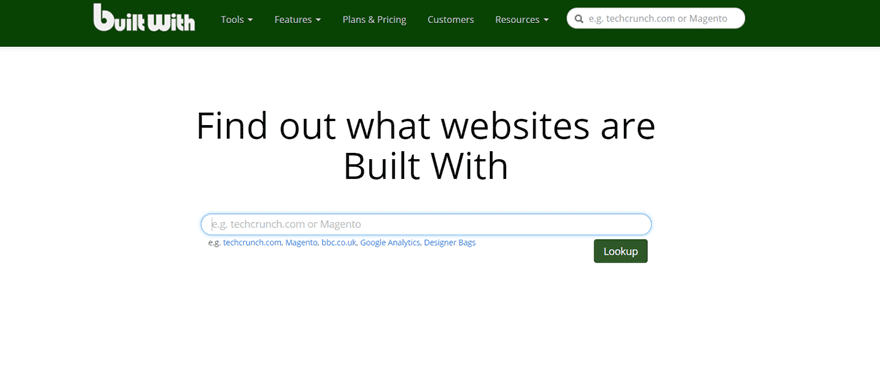
The first online tool that will help you determine if a website is made with WordPress is BuiltWith. You could easily say that BuiltWith is the advanced possibility you have to discover what a website is about. If you’re deciding to go with this option, the only thing you’ll have to do is provide the online tool with the website URL and press ‘lookup’.
Once you’ve done that, you’ll get a list of all kinds of things that tell something more about the website. You can find what you are looking for by scrolling through the list and searching for the Content Management System. Not only will you figure out if the website is running on WordPress, but you’ll also have a view on which version of WordPress the website has installed.
Is it WordPress?
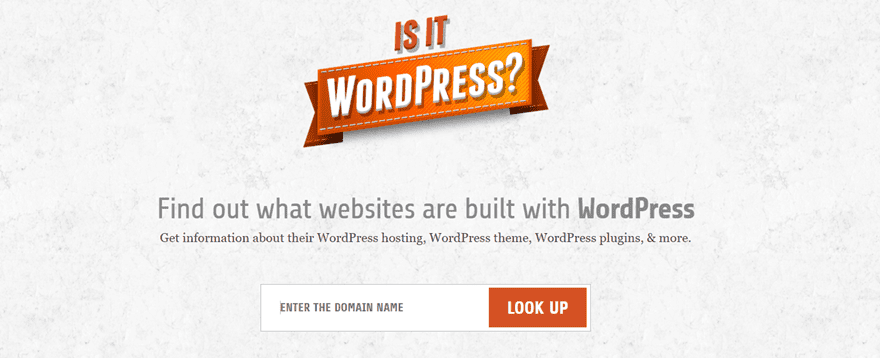
Another tool that helps you in your quest is the ‘Is it WordPress?’ website. This one is quite different from the BuiltWith website. The Builtwith tool tries to provide you with as many answers as possible whereas the ‘Is It WordPress?’ online tool only gives you a yes or no answer. That’s great if you’re in a hurry or if you don’t know a lot about the other information that is being provided.
5. Browser Extensions
Or what about an extension that saves you all the repetitive work of looking through a website’s source to find out if it’s made with WordPress? Every time you’ll visit is a website, the only thing you’ll have to do is take a look at the extension in the right corner of your website. It’ll immediately show you whether it’s made with WordPress or not. Besides that, it also shows you what other things the website is working with. After a while, it’ll help you recognize websites easier by your own.
Library Sniff Extension (Chrome)
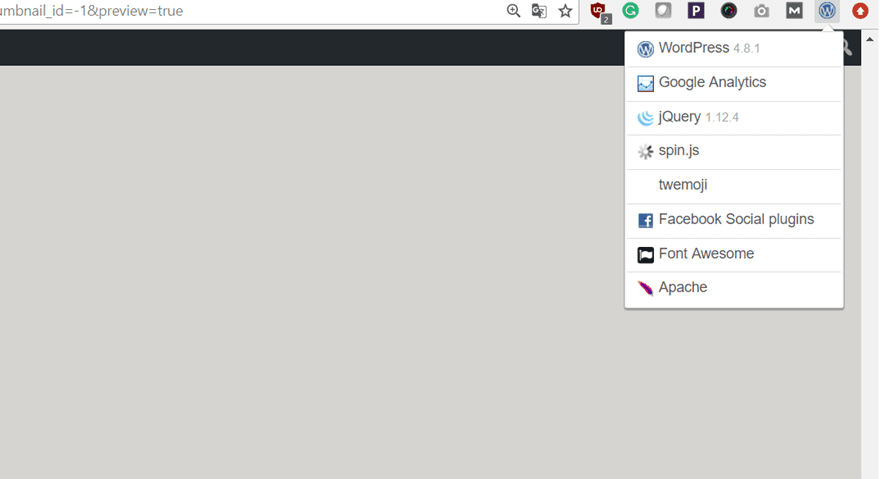
The first extension that you can use is the Library Sniff extension. This extension is only available for Google Chrome and will show you right away if the website you’re visiting is made with WordPress. Besides that, it’ll also give you more insight on the other things it’s using such as Google Analytics, jQuery and Font Awesome.
BuiltWith Add-on (Mozilla Firefox)
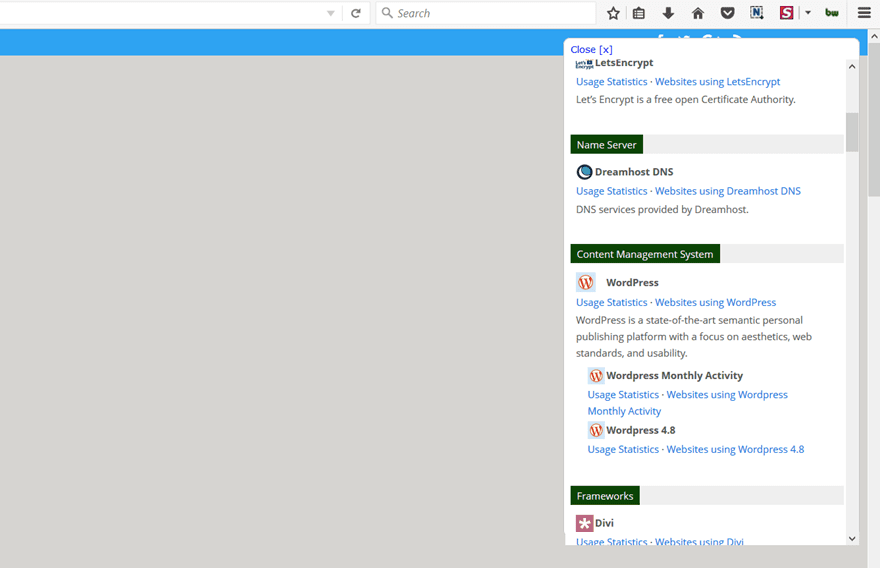
The Builtwith add-on is an alternative to the online tool they have (which we handled in the previous part of this post). It basically does the same thing as the online tool but automatically. Whatever page you land on while exploring the web, you’ll be able to see whether it is made with WordPress or not. It works the same as the BuiltWith online tool; you’ll have to scroll down and find which content management system the website is using.
Final Thoughts
In this post, we’ve shown you some ways you can discover whether a website is made with WordPress or not. Searching for the answer could be particularly interesting if you work WordPress yourself. That way, if a site looks very appealing, you could first take a look at if it’s made with WordPress and afterwards; what theme it uses. If you have any questions or suggestions, make sure you leave a comment in the comment section below!
Be sure to subscribe to our email newsletter and YouTube channel so that you never miss a big announcement, useful tip, or Divi freebie!
Featured Image by Pro Symbols / shutterstock.com

Napsat komentář